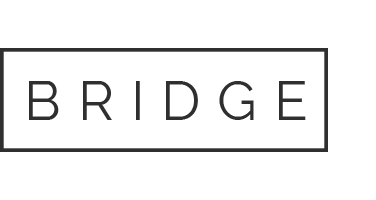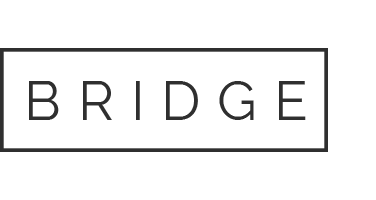Home » Node-setups » Aethir Checker Node Setup on Linux VPS
Aethir Checker Node Setup on Linux VPS
Minimum requirements
1x CPU cores, 64GB+ RAM, 10GB Diskspace
Home » Node-setups » Aethir Checker Node Setup on Linux VPS
Aethir Checker Node Setup on Linux VPS
Minimum requirements
1x CPU cores, 64GB+ RAM, 10GB Diskspace
Need help setting up your node?
Step-by-Step GUIDE
Disclaimer
The information provided in this guide is for general informational purposes only. By accessing or using this guide, you acknowledge and agree that the author and this website shall not be held responsible or liable for any errors, omissions, or outcomes resulting from the use of this material. This includes, without limitation, any direct, indirect, incidental, or consequential damages to hardware, software, data, or any other property. While reasonable efforts have been made to ensure the accuracy and reliability of the content, no warranties or guarantees are provided, either express or implied. Users assume full responsibility for the implementation of any instructions contained herein and are strongly advised to perform appropriate backups and due diligence before proceeding. For official support or the most up-to-date information, please consult the relevant project’s official documentation or support channels.
Section 1: Connecting to the VPS
To access your VPS, you have two options
- Built-in Console: Most providers (e.g., DigitalOcean) offer a web-based console in their dashboard — no setup required.
- SSH Method: Use PowerShell or PuTTY on Windows, or Terminal on macOS/Linux — most VPS use
rootas the default username.
Run this command:
ssh username@your_server_ipReplace username and your_server_ip with your actual VPS login credentials. You’ll be prompted to enter the password to complete the login.
Example: ssh root@192.0.2.123
Section 2: Installing and Running the Node
Version to be installed: V1.0.2.0
Step 1: Log In as Root using the command below
Step 2: Download the CLI Version of the Aethir Checker Node Software
Download the software using wget:
wget https://checker-mainet-s3.s3.ap-southeast-1.amazonaws.com/as/AethirCheckerCLI-linux-1.0.2.0-as.tar.gz
Note: The download link for the software varies based on your location. Follow these steps to get the correct link:
1. Go to the owner portal to find the appropriate download link for your region.
2. Locate the “CLI for Linux” under the “Download Checker Client” section.
3. Right-click on the “CLI for Linux” link and select “Copy Link Address.”
4. Replace the URL in the wget command in Step 2 with the one you just copied.
Step 3: Extract the Downloaded Software
tar -xvf AethirCheckerCLI-linux-1.0.2.0-as.tar.gz
Step 4: Install Screen
sudo apt install screen
Step 5: Create a Screen Session Named “Aethir”
screen -S Aethir
Step 6: Identify Your Directory
ls
Step 7: Change to the Correct Directory
cd AethirCheckerCLI-linux-as
Step 8: Run the Install Script
sudo ./install.sh
Step 9: Reload System and Service Manager
sudo systemctl daemon-reload
Step 10: Start the Aethir Checker Node Application
sudo ./AethirCheckerCLI
Step 11: Accept Terms and Conditions
Press the y key to accept the terms and conditions. If this does not work, proceed to the next steps.
Step 12: Create a New Wallet
aethir wallet create
Step 13: Delegate your license on the Aethir owner portal
Visit the Aethir Owner Portal and connect your wallet. Delegate your license using the public key shown in your terminal.
Step 14: Approve Delegation on the Linux Console
Note: Ensure your text editor does not autocorrect the command. It must be --all (two hyphens).
aethir license approve --all
Step 15: Check if the Application is Running
aethir license summary
Step 16: Verify on the Aethir Owner Portal
Log in to the Aethir Owner Portal to confirm your node is active.
Step 17: Minimize the Screen or Close the Console
To detach from the screen session without stopping the node:
Press Ctrl + A, then D
To reattach the session later:
screen -r
Congratulations, you have now successfully installed your Aethir Checker Node.