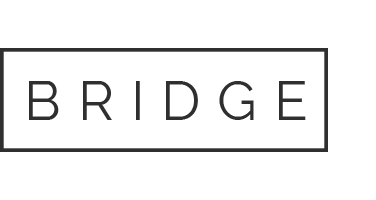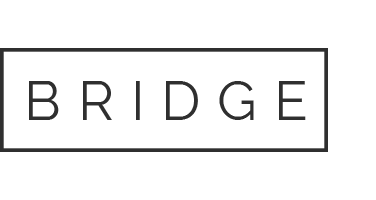Home » Node-setups » iAgent Protocol Node Setup on Linux VPS
iAgent Protocol Node Setup on Linux VPS
Minimum requirements
Dual Core, and 8GB RAM
Home » Node-setups » iAgent Protocol Node Setup on Linux VPS
iAgent Protocol Node Setup on Linux VPS
Minimum requirements
Dual Core, and 8GB RAM
Need help setting up your node?
Step-by-Step GUIDE
Disclaimer
The information provided in this guide is for general informational purposes only. By accessing or using this guide, you acknowledge and agree that the author and this website shall not be held responsible or liable for any errors, omissions, or outcomes resulting from the use of this material. This includes, without limitation, any direct, indirect, incidental, or consequential damages to hardware, software, data, or any other property. While reasonable efforts have been made to ensure the accuracy and reliability of the content, no warranties or guarantees are provided, either express or implied. Users assume full responsibility for the implementation of any instructions contained herein and are strongly advised to perform appropriate backups and due diligence before proceeding. For official support or the most up-to-date information, please consult the relevant project’s official documentation or support channels.
Section 1: Connecting to the VPS
To access your VPS, you have two options
- Built-in Console: Most providers (e.g., DigitalOcean) offer a web-based console in their dashboard — no setup required.
- SSH Method: Use PowerShell or PuTTY on Windows, or Terminal on macOS/Linux — most VPS use
rootas the default username.
Run this command:
ssh username@your_server_ipReplace username and your_server_ip with your actual VPS login credentials. You’ll be prompted to enter the password to complete the login.
Example: ssh root@192.0.2.123
Section 2: Installing and Running the Node
1: Update your system packages:
sudo apt update && sudo apt upgrade -y
2: Install required dependencies:
sudo apt install -y screen curl unzip
3: Download the iAgent Node CLI:
sudo curl -L -o iagent-node-cli.zip https://iagentassets.s3.ap-south-1.amazonaws.com/iagent-node-cli.v1.0.2.zip
4: Unzip the file:
unzip iagent-node-cli.zip
5: Give the file execute permissions:
chmod +x iagent-node-cli.v1.0.2
6: Install Node.js and npm:
curl -fsSL https://deb.nodesource.com/setup_20.x | sudo -E bash - && sudo apt install -y nodejs
7: Start a new screen session:
screen -S iagent
8: Run the iAgent Node CLI:
sudo ./iagent-node-cli.v1.0.2
Type start and press Enter.
9: Get your USER ID
A unique ID will be shown in your terminal. Paste it into your browser to open the iAgent dashboard.
10: Complete the Node Setup:
Return to the VPS terminal and type:
continueThis will map NFTs to your node based on dashboard connections.
Additional Commands:
fetch rewardsfetch statusfetch uptime
11: Connect your wallet on the dashboard.
Connect the wallet that holds your iAgent Protocol node NFT.
12: Link NFTs to Your Node
Click “View NFTs” → choose one and click “Map” or use “Map All”.
13: Minimize the iAgent Screen Session:
Press Ctrl + A, then D to detach.
screen -r iagent
Congratulations! You have successfully set up your iAgent Protocol node.