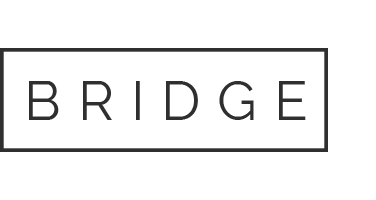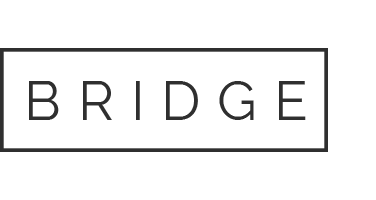Home » Node-setups » PlayAI Oasis Node Setup on Linux VPS
PlayAI Oasis Node Setup on Linux VPS
Minimum requirements
64GB+ RAM, 20GB Diskspace
Home » Node-setups » PlayAI Oasis Node Setup on Linux VPS
PlayAI Oasis Node Setup on Linux VPS
Minimum requirements
64GB+ RAM, 20GB Diskspace
Need help setting up your node?
Step-by-Step GUIDE
Disclaimer
The information provided in this guide is for general informational purposes only. By accessing or using this guide, you acknowledge and agree that the author and this website shall not be held responsible or liable for any errors, omissions, or outcomes resulting from the use of this material. This includes, without limitation, any direct, indirect, incidental, or consequential damages to hardware, software, data, or any other property. While reasonable efforts have been made to ensure the accuracy and reliability of the content, no warranties or guarantees are provided, either express or implied. Users assume full responsibility for the implementation of any instructions contained herein and are strongly advised to perform appropriate backups and due diligence before proceeding. For official support or the most up-to-date information, please consult the relevant project’s official documentation or support channels.
Section 1: Connecting to the VPS
To access your VPS, you have two options
- Built-in Console: Most providers (e.g., DigitalOcean) offer a web-based console in their dashboard — no setup required.
- SSH Method: Use PowerShell or PuTTY on Windows, or Terminal on macOS/Linux — most VPS use
rootas the default username.
Run this command:
ssh username@your_server_ipReplace username and your_server_ip with your actual VPS login credentials. You’ll be prompted to enter the password to complete the login.
Example: ssh root@192.0.2.123
Section 2: Installing and Running the Node
Step 1: Install Required Software
First, let’s install the necessary software: Git, Docker, and Docker Compose.
sudo apt update && sudo apt upgrade -y
sudo apt install git docker.io docker-compose -y
Step 2: Clone the PlayAI Node Client Repository
Download the PlayAI Node files from GitHub:
git clone https://github.com/PlayAINetwork/PlayAI-Node-Client.git
Change into the repository directory:
cd PlayAI-Node-Client
Step 3: Generate a Random Burner Wallet
Visit chaintool.tech.
Click on Create to generate a random wallet.
Save the wallet address and private key securely for later use.
Step 4: Create and Configure the .env File
nano .env
Add these variables (replace with your actual data):
NODE_WALLET_ADDRESS='your_burner_wallet_address'
NODE_SIGNER_KEY='your_burner_wallet_private_key'
NODE_TOKEN_IDS=[your_nft_id]
Example:
NODE_WALLET_ADDRESS=0x5D093d12F9d6967FFc0A8F07085e5Ff65bE7985E
NODE_SIGNER_KEY=46c3b516c30d0d043ad3f555e3b3c018993f1afe310e9e8450c9266963868822
NODE_TOKEN_IDS=[123]
Save with CTRL + X, then Y, and Enter.
Step 5: Pull the Latest Node Containers
docker-compose pull
Step 6: Delegate Your NFT to the Node
Go to the Node Explorer page and connect your wallet.
Click My Keys → Delegate → enter burner wallet address.
⚠️ You may need a small amount of ETH on Base to cover gas fees.
Step 7: Start the Node
docker-compose up -d
Step 8: Verify the Node is Running
docker ps
Step 9: Verify Your Node Status
Visit the Node Explorer page → My Keys → check your node status.
Your node should display as active.
Node Management
Stop the node:
docker-compose down
Check live logs:
docker-compose logs -f
Conclusion
✅ You now have a fully operational PlayAI node earning rewards in the network!