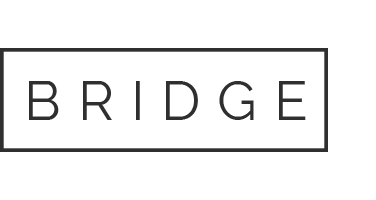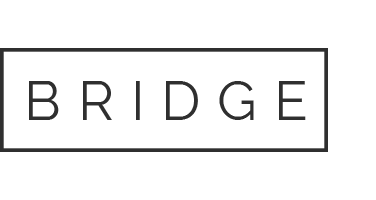Home » Node-setups » Sophon Light Node Setup on Linux VPS
Sophon Light Node Setup on Linux VPS
Minimum requirements
2+ CPU cores, 512mb RAM
Home » Node-setups » Sophon Light Node Setup on Linux VPS
Sophon Light Node Setup on Linux VPS
Minimum requirements
2+ CPU cores, 512mb RAM
Need help setting up your node?
Step-by-Step GUIDE
Disclaimer
The information provided in this guide is for general informational purposes only. By accessing or using this guide, you acknowledge and agree that the author and this website shall not be held responsible or liable for any errors, omissions, or outcomes resulting from the use of this material. This includes, without limitation, any direct, indirect, incidental, or consequential damages to hardware, software, data, or any other property. While reasonable efforts have been made to ensure the accuracy and reliability of the content, no warranties or guarantees are provided, either express or implied. Users assume full responsibility for the implementation of any instructions contained herein and are strongly advised to perform appropriate backups and due diligence before proceeding. For official support or the most up-to-date information, please consult the relevant project’s official documentation or support channels.
Section 1: Connecting to the VPS
To access your VPS, you have two options
- Built-in Console: Most providers (e.g., DigitalOcean) offer a web-based console in their dashboard — no setup required.
- SSH Method: Use PowerShell or PuTTY on Windows, or Terminal on macOS/Linux — most VPS use
rootas the default username.
Run this command:
ssh username@your_server_ipReplace username and your_server_ip with your actual VPS login credentials. You’ll be prompted to enter the password to complete the login.
Example: ssh root@192.0.2.123
Section 2: Installing and Running the Node
1. Update and Upgrade Your System
Before installing any packages, ensure your system is updated and upgraded.
sudo apt update && sudo apt upgrade -y
2. Install Docker
Docker is required to run the Sophon Light Node container.
sudo apt install docker.io
3. Start and Enable Docker
Start the Docker service and ensure it starts automatically on system boot.
sudo systemctl start docker && sudo systemctl enable docker
4. Pull the Sophon Light Node Docker Image
Download the Sophon Light Node Docker image for the Linux/AMD64 platform.
docker pull --platform linux/amd64 sophonhub/sophon-light-node
5. Run the Sophon Light Node Container
Launch the Sophon Light Node container using the following command. Replace the placeholder values with your actual configuration:
operator_wallet_address: Your wallet address to operate the node.
destination_wallet_address: Specify the wallet address where you want to receive delegation commissions.
commission_rate: Set the percentage of rewards you want to keep as a commission from users delegating to your node (e.g., enter 10 for a 10% commission).
your_VPS_IP_address: Provide the public IP address of your VPS.
docker run -d --name sophon-light-node \
--restart on-failure:5 \
-e OPERATOR_ADDRESS=operator_wallet_address \
-e DESTINATION_ADDRESS=destination_wallet_address \
-e PERCENTAGE=commission_rate \
-e PUBLIC_DOMAIN=http://your_VPS_IP_address:7007 \
-p 7007:7007 \
sophonhub/sophon-light-node
Example:
docker run -d --name sophon-light-node \
--restart on-failure:5 \
-e OPERATOR_ADDRESS=0xf4A5DB9092B9125563172d4963B2A612B23F1644 \
-e DESTINATION_ADDRESS=0xf4A5DB9092B9125563172d4963B2A612B23F1644 \
-e PERCENTAGE=0 \
-e PUBLIC_DOMAIN=http://100.100.100.100:7007 \
-p 7007:7007 \
sophonhub/sophon-light-node
6. Delegate Your Node
Open a web browser and go to the Sophon Guardian Node Portal.
Log in with your wallet credentials.
Delegate your node to the operator_wallet_address specified during the setup.
7. Monitor Node Logs
To monitor the logs of your running node and check its status, use the following command:
docker logs -f sophon-light-node
Congratulations! Your Sophon Light Node is now up and running. Keep monitoring its performance and enjoy the rewards from participating in the Sophon network.