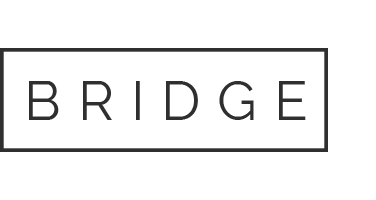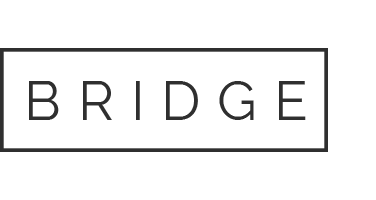Home » Node-setups » XProtocol Xardian Node Setup on Linux VPS
XProtocol Xardian Node Setup on Linux VPS
Home » Node-setups » XProtocol Xardian Node Setup on Linux VPS
XProtocol Xardian Node Setup on Linux VPS
Need help setting up your node?
Step-by-Step GUIDE
Disclaimer
The information provided in this guide is for general informational purposes only. By accessing or using this guide, you acknowledge and agree that the author and this website shall not be held responsible or liable for any errors, omissions, or outcomes resulting from the use of this material. This includes, without limitation, any direct, indirect, incidental, or consequential damages to hardware, software, data, or any other property. While reasonable efforts have been made to ensure the accuracy and reliability of the content, no warranties or guarantees are provided, either express or implied. Users assume full responsibility for the implementation of any instructions contained herein and are strongly advised to perform appropriate backups and due diligence before proceeding. For official support or the most up-to-date information, please consult the relevant project’s official documentation or support channels.
Section 1: Connecting to the VPS
To access your VPS, you have two options
- Built-in Console: Most providers (e.g., DigitalOcean) offer a web-based console in their dashboard — no setup required.
- SSH Method: Use PowerShell or PuTTY on Windows, or Terminal on macOS/Linux — most VPS use
rootas the default username.
Run this command:
ssh username@your_server_ipReplace username and your_server_ip with your actual VPS login credentials. You’ll be prompted to enter the password to complete the login.
Example: ssh root@192.0.2.123
Section 2: Installing and Running the Node
Step 1: Update Your System Packages
It’s important to keep your system up-to-date before installing any software. Open your terminal and run the following command:
sudo apt update && sudo apt upgrade -y
Step 2: Install Required Dependencies
sudo apt install screen
Step 3: Download the Xardian Node Software
wget https://github.com/xprotocol-org/xardian/releases/latest/download/runner.linux.amd64
Step 4: Make the CLI Executable
chmod +x runner.linux.amd64
Step 5: Create a Screen Session
screen -S xardian
Step 6: Run the Xardian Node Application
./runner.linux.amd64
Step 7: Initiate the Delegating Process
./runner.linux.amd64 delegate
Step 8: Complete the Delegating Process
Follow the link shown in your terminal, connect wallet, and delegate your node.
Step 9: Start Your Node
./runner.linux.amd64 run
Using Screen to Detach and Reattach
To detach:
Press Ctrl + A, then D
To reattach:
screen -r xardian
Bonus TIPs:
Monitoring your rewards:
Visit basescan.org
Importing Existing Operator Private Key:
./runner.linux.amd64 import --key your-private-key
Retrieve Operator Wallet:
sudo cat /root/.config/xardian.yaml
Conclusion
🎉 You’ve successfully set up and started an XProtocol Xardian node!